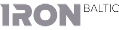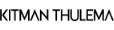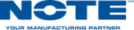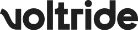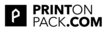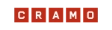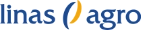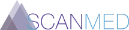Microsoft Dynamics 365 Business Central + LKW WALTER AG integration

Microsoft Dynamics 365 Business Central
Visit website
LKW WALTER AG
Visit website
Seamless freight transport integration between Microsoft Dynamics 365 Business Central and LKW WALTER AG.
Calculate prices, ETD, ETA, CO2; create shipments, shipping labels, tracking links and branded notifications automatically.
Overview
Cargoson lets you send info between Microsoft Dynamics 365 Business Central and LKW WALTER AG automatically — no code required.
Using a TMS is the first step to optimizing your transport and logistics. It allows you to save time, money and CO2 emissions by having LKW WALTER AG and all your other carriers on one dashboard.
If your company is using Microsoft Dynamics 365 Business Central, you can take it a step further: skip the manual steps and automate the shipping process.
What you can automate
Pre-shipment
- Use the sales/purchase orders data in Microsoft Dynamics 365 Business Central to automatically create shipments in Cargoson
- Display all available shipping options for a given order and let your users choose
- Get a list of parcel lockers from different carriers
- Communicate shipping needs between colleagues
- Hand over the responsibility of comparing and choosing a transport option from third party users or purchase/sales managers to a logistician
Comparison
- Calculate the transport price automatically from your price lists and receive it back to your Microsoft Dynamics 365 Business Central software
- Request spot prices from your carriers
- Find the estimated lead times for transport or request estimations from carriers
- Find the estimated transport CO2 emissions for each transport option
- Compare carriers and different transport options for each shipment in Cargoson, your business software or any other system your company is using
- Place a transport order to a carrier of your choice, through their preferred channel: directly into their system or by automated mail (see the carriers integrated with Cargoson)
- Set up predefined rules to automate transport booking and let the software choose the carrier automatically
Post-shipment
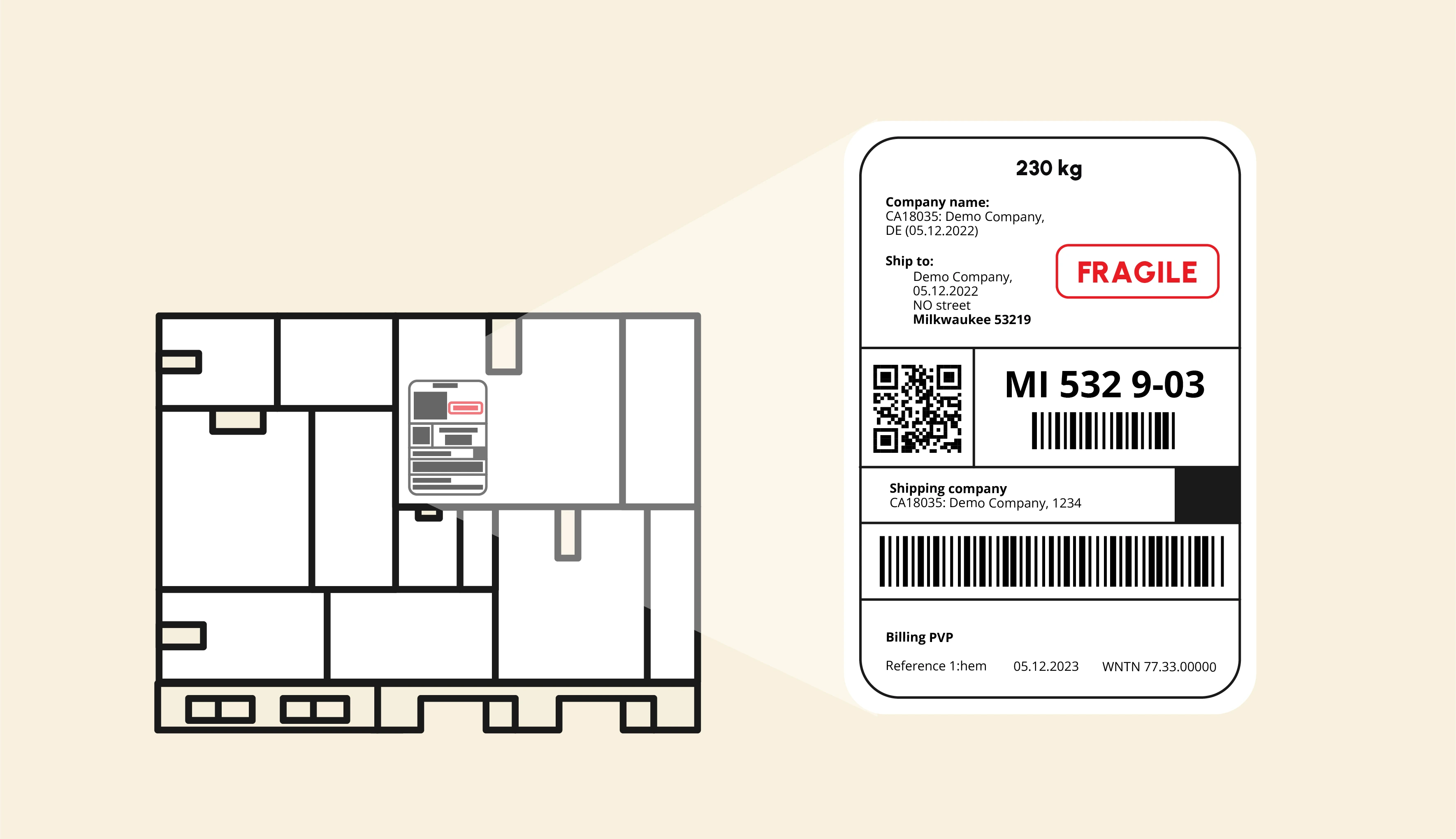
- Send branded email transport notifications to your customers, colleagues and partners (labels, ETA, modifications, cancellations, licence plate numbers, documents etc)
- Generate shipping labels, get them in your Microsoft Dynamics 365 Business Central, and send them to relevant parties
- Generate tracking links and receive them back to Microsoft Dynamics 365 Business Central, and automatically update shipment statuses
- Get daily reports about delayed shipments in your email inbox
- Generate transport statistics and reports across all your carriers
- Compare transport invoices with pre-calculated or pre-agreed amounts
Microsoft Dynamics 365 Business Central TMS integration features
View setup guideYou can install the Business Central shipping module from Microsoft App Source.
Developer: BCS Itera.
Supported Editions
This extension supports both the Essential and Premium editions of Microsoft Dynamics 365 Business Central.
Supported Countries
The Microsoft Dynamics 365 Business Central shipping module is supported in all countries where Business Central is available.
Supported Languages
The MS Business Central transportation module is available in Estonian and English.
Transportation Price Requests
Transport price requests can be initiated on the following Business Central documents:
- Sales Quotes
- Sales Orders
- Posted Sales Shipments
- Purchase orders
Open the document and select Process -> Send to Cargoson.
Check the order data and press Cargoson Price Request, after which different price offers will be displayed (including calculations from your personal price lists).

Transportation Orders
Transport orders can be sent to your carriers from the following Business Central documents (same as with price requests):
- Sales Quotes
- Sales Orders
- Posted Sales Shipments
- Purchase orders
The shipment data is copied from the selected document, but can be edited manually afterwards, if needed.
Open the document and select Process -> Send to Cargoson to initiate the shipment creation process.
Check the existing data, add missing entries if any and press Send to Cargoson or Send directly to shipping agent.
When Send to Cargoson is selected, the shipment will be created in Cargoson but the carrier and service need to be chosen separately in Cargoson afterwards.
However, when selecting Send directly to shipping agent, the shipment will be forwarded to the selected carrier automatically.
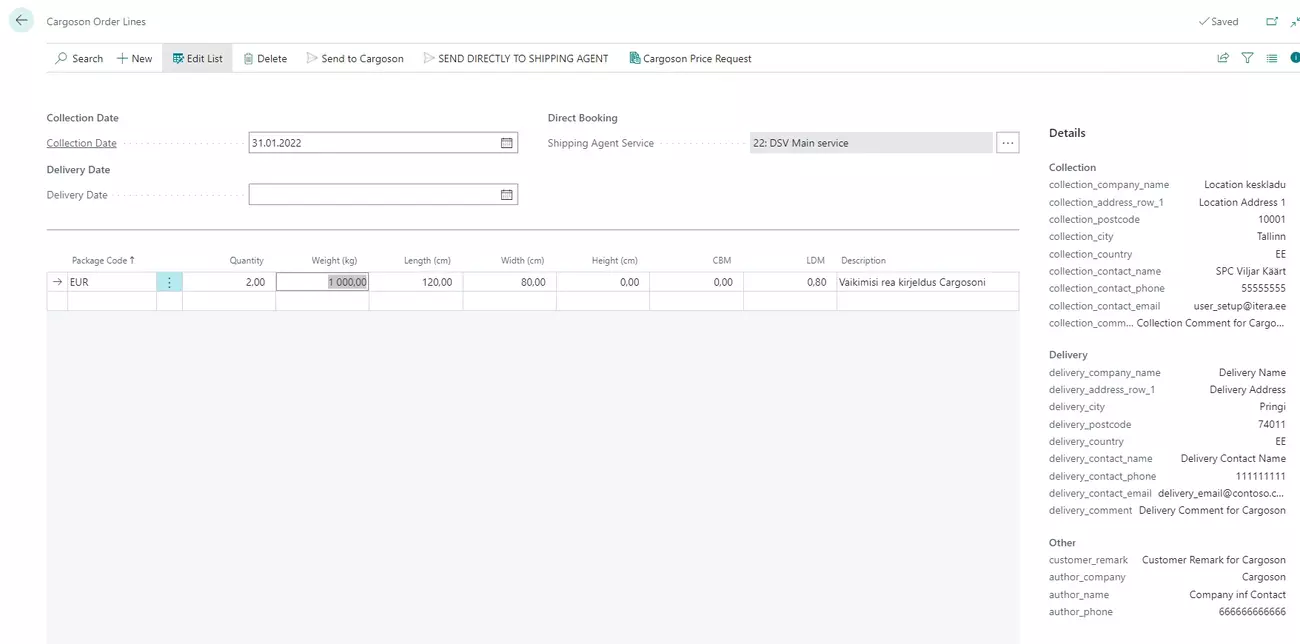
Data exchange log
Transportation order related data exchanges between Business Central and Cargoson are saved to the Cargoson Log Entries table. Search for Cargoson Log Entries to open the Cargoson Log Entries page.
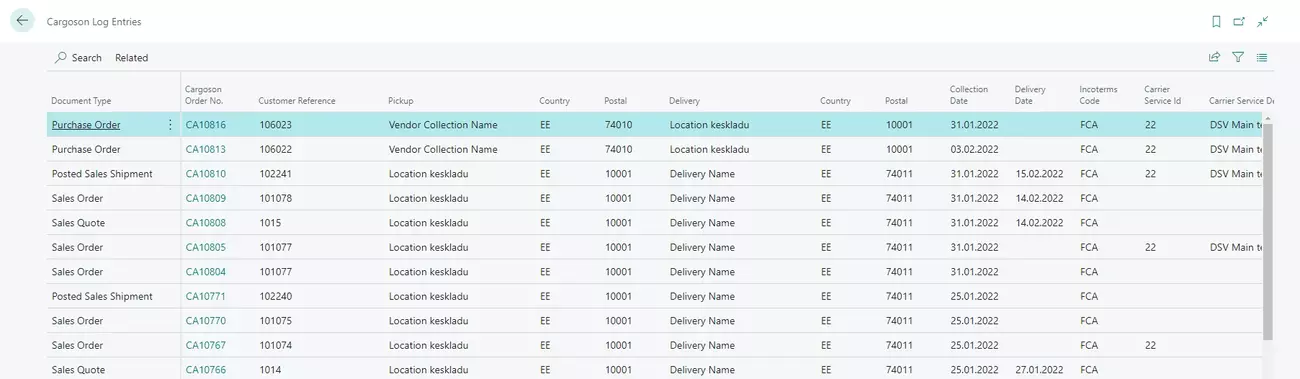
Packaging labels
After placing a transport order, the package labels can be opened and printed directly in your Business Central.
Open the data exchange log (Cargoson Log Entries) and click on the Label link field.
Tracking
The shipment's tracking link will be saved in Business Central and can be opened by clicking on it.
Open the data exchange log (Cargoson Log Entries) and click on the Tracking ID link field.
Want to play through how it works yourself?
We have created an interactive demo for the Microsoft Dynamics 365 Business Central + LKW WALTER AG integration. Click around a demo nowPricing
The Microsoft Dynamics 365 Business Central + LKW WALTER AG integration works with all Cargoson plans starting from Industry.
View detailed features and pricing plansIndustry
349€
For wholesale and manufacturingCorporation
549€
For large corporationsCustom
Custom
We'll set up a custom solution for youFAQ
This strategy allows us to tap into the deep knowledge and expertise of those who specialize in specific ERP systems. While we are the developers of Cargoson and naturally handle all carrier API integrations in-house, we recognize that we can't be specialists in every ERP platform out there.
In addition, many of these ERP integrations are built in close cooperation with our existing customers. This ensures that they are not only thoroughly tested, but also designed to meet the practical requirements of real businesses in their day-to-day operations. This way, we guarantee robust, reliable, and efficient integrations for you to use.
LKW WALTER AG offers the following services: Road.
Interactive Demo
Start using a transport management system with Microsoft Dynamics 365 Business Central
Your time is valuable
If you use other carriers along with LKW WALTER AG, we believe that using one system to work with all of them is the most efficient use of your time and resources.
Skip the manual work
Your contacts, orders and shipment data already exists in Microsoft Dynamics 365 Business Central. Stop copying it to different carrier systems or sending it via email.
Instead, make use of it: integrate Microsoft Dynamics 365 Business Central with Cargoson and your data will be exchanged with all of your carriers automatically! This will also avoid human errors.
Pick and choose which carriers you like
The carriers you want to use is your decision, not our business.
Cargoson is not a middleman or a forwarder, but your transportation management software.
Our carrier database is extensive, but you can add missing carriers by simply contacting Cargoson support.
All your carriers connected to Microsoft Dynamics 365 Business Central
- All your transport bookings could be placed the same way.
- Simple API: One integration from your Microsoft Dynamics 365 Business Central ERP will cover all your present and future carrier integrations.
- Requesting a new carrier integration, in case we haven't built it yet, is free for all customers.
- Track all of your shipments on one dashboard.
- Adding, removing or switching carriers is quick and easy.
Branded notifications
All transport-related notifications to your partners, customers and coworkers are branded and look the same, regardless of the carrier you're using.
How to start shipping directly from Microsoft Dynamics 365 Business Central
Get a demo to see how you can add the shipping module to Microsoft Dynamics 365 Business Central. Then, select your carriers, upload your prices and other agreements with your carriers, invite your users and start shipping right away. See also: Configuring my carriers, price lists and users in Cargoson.
Schedule a demo